Gid Itilizatè Kontwòl Lonbraj Entelijan Pulse PRO Automate RTI

OTOMATE PULSE PRO FINIVIEW
Amelyore eksperyans Automate ou a lè w entegre rido motè Automate yo san pwoblèm nan Sistèm Kontwòl RTI yo. Automate Pulse PRO a ofri yon entegrasyon pwisan ak kontwòl rido apa ak kominikasyon bidireksyonèl, ki bay mizajou an tan reyèl sou pozisyon rido yo ak nivo batri yo. Avèk koneksyon san fil Ethernet (CAT 5) ak 2.4GHz, Pulse PRO a asire yon entegrasyon automatisation lakay san pwoblèm atravè yon pò RJ45 fasil pou jwenn ki sitiye sou dèyè sant lan. Chak sant sipòte jiska 30 rido, sa ki fè li yon solisyon versatile pou nenpòt konfigirasyon automatisation lakay.
KÒMANSE:
In order to integrate your motorized window treatments with RTI Control System, you will need to have:
- Downloaded the free Automate Pulse PRO via the Apple App Store (available under iPhone /iPad apps) or the Google Play Store.
- Purchased one or more Automate Pulse PRO depending on size of the space and additional repeaters if is required.
- Integrated your motorized window treatments onto Automate Shades App.
INSTRUCTIONS INCLUDED:
- Set up instructions for both the Automate Shades App & Automate Pulse PRO.
- RTI Driver Installation Specification.
- RTI Control System Driver Operating Guide.
- Integration Diagram.
- Integration FAQ’s.
ISTWA REVIZYON:
- Initial release of the driver.
ENFÒMASYON JENERAL:
- The Automate Pulse PRO Operating Guide for information on setup of the system. This driver is for control and feedback only. Setup of the Automate Pulse PRO Hub must be completed prior to setting up driver. Contact Rollease Acmeda for information on how to complete setup using the Hub and App. This driver is for the Automate Pulse PRO Hub only and control motors (i.e. shades) via TCP Communication.
PARAMÈT KONEKSYON: The Network TCP is the only method for communicating with the Pulse PRO Hub. Enter the IP Address of the Hub in the TCP Address field.
MOTOR COUNT (i.e. Shade Count): Enter the number of motors (Shades) that this Pulse PRO is controlling using the App to have the same capability on RTI Control System Driver.
MOTOR NAME (i.e. Shade Naming): Enter a unique name for each motor (i.e. shade). When the driver is running on the processor, the Motor or Shade name is updated automatically accordingly named on the Automate Shades App.
MOTOR ADDRESS (i.e. Shade Address): Enter the motor address that corresponds to the motor (i.e. shade) to be controlled. This address is acquired during the Automate App setup on the system.
DRIVER COMMAND: The control commands are available for movement of motors (i.e. shades) up and down as well as adjusting the shade to a discrete level by entering a value as a percentage.
DRIVER VARIABLES: Feedback variables are available for initialization state, connection state, and motor (i.e. shade) specific.
DRIVER INSTALATION:
- Depale ekipman an:
• In this case, were used XP3 Processor and a KX3 Touch Panel to exemplify the communication between the RTI Control System and Automate Pulse PRO.
• XP3 – Use provided power supply to power up processor. Also connect to network (make sure to use ethernet connection and not RS-232). If you have a POE connection, then the XP-3 can be powered that way as well.
• KX3 – Use provided power supply (has a RJ-45 end) to power the KX3 through the Control Port on the back of the unit. Connect this to the network as well. If you have a POE connection, then the KX3 can be powered that way as well. - Ouvri zip la file ki gen chofè a ak sample fileKopye chofè a file (Rollease Pulse.rtidriver) to Integration Designer’s Control Driver Library (Documents\Integration Designer\Control Drivers). We will open the sample file in Integration Designer APEX
- Load Integration Designer APEX onto your computer and launch software.
- Open provided Integration Designer APEX file (Rollease Pulse Sample File.apex) soti nan la File meni.

- Use the Automate Shades App to get the Hub IP address. On Manage Hub screen, you have the full Hub information. Enter “Hub IP Address” as one variable on the connection settings on Integration Designer Software.

- Nan ansyen sa aampPa egzanp, li te itilize sèlman 2 motè/rid. "Nimewo konte" motè a ap detèmine konbyen motè ki pral parèt disponib nan lis ki anba a. Ajoute yon "Non Motè" inik pou chak motè sou lis sa a epi antre "Adrès Motè" a pou chak rido dapre sa ki disponib sou aplikasyon Automate Shades sou ekran aparèy la.

- Click on the “Download” icon from the top toolbar. This will open a screen with all devices available on Integration Designer. After that, click on the “USB” link that corresponds to your processor (in this case for the XP-3) in the Target column. When clicking that, a new window will open that shows all processors in your system. Select that one it corresponds to your processor and click on “Use Select Device”. Then after the window closes click the “Send” button in the Download column.
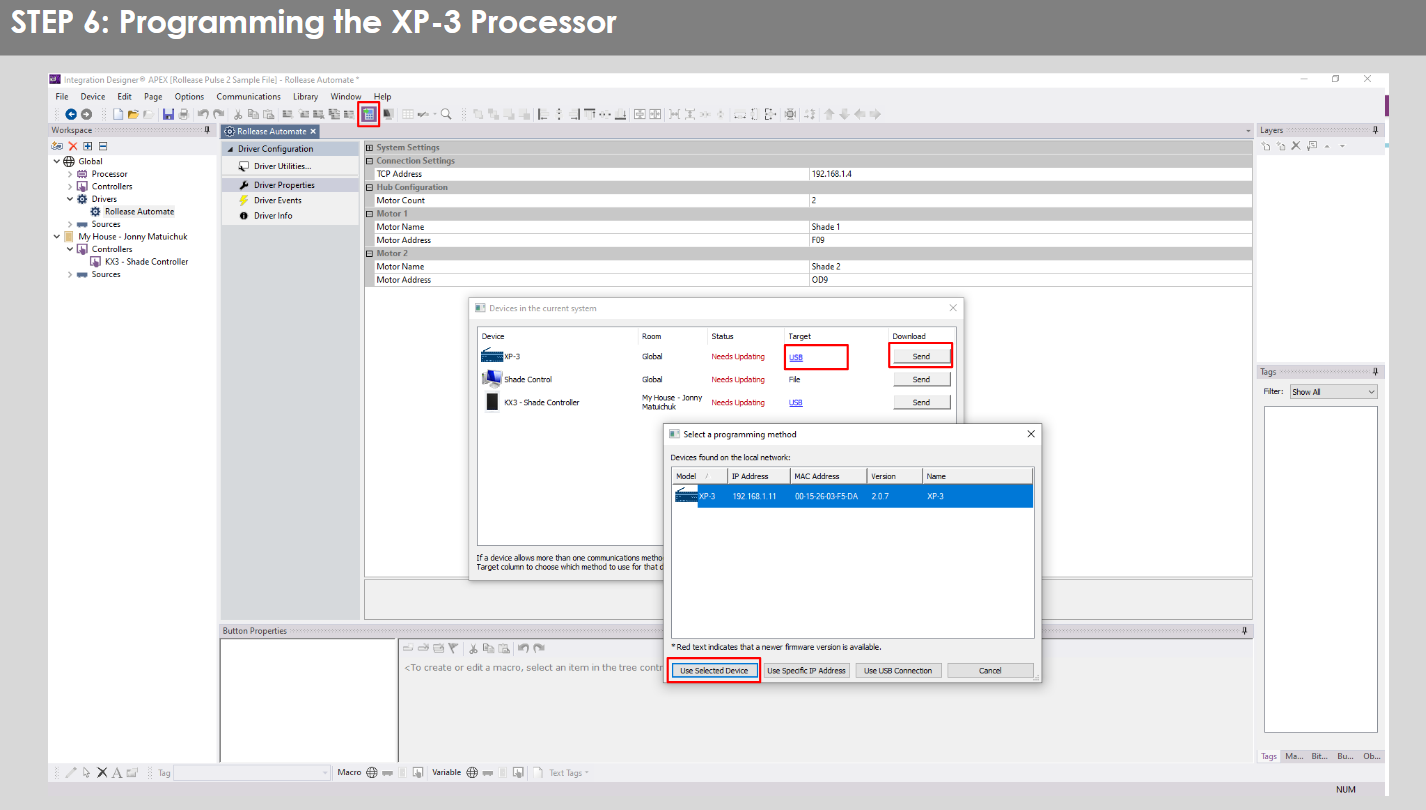
- Repeat the same process for KX3 Touch Pad.

- There is also a Virtual Panel control provided in the file ki pral kreye yon kontwolè pou òdinatè w la.


- To launch the Virtual Panel, click the “Send” button like you did with the previous devices. Since this is a virtual device you will be directed to save the Virtual Panel to a location on your computer.

- Once you save the Virtual Panel it will launch.

Erè komen:
- Antre yon move adrès IP nan liy konfigirasyon "Adrès IP" la.
If you’re failing to communicate with the devices, double check this!
KONEKSYON SISTÈM KONTWÒL RTI:

KESYON YO POZE SOUVAN:
K. Pa gen okenn Pulse PRO detekte.
A. Asire w ke Automate Pulse PRO ou a konekte ak bon rezo a epi jwenn yon adrès IP ki disponib epi ki toujou ap kominike ak rezo a lè l sèvi avèk aplikasyon Automate Shades la.
K. Limit lonbraj yo pa fikse byen.
A. Calibrate shade limits with your Rollease Acmeda remote before setting the appropriate open and close time within RTI Control System.
K. Lonbraj pa deplase ditou.
A. Make sure the selected Pulse PRO Hub is the correct Pulse PRO Hub for the shade to be controlled. Confirm the correct bindings are set in the RIT Control System connections tab between the Pulse PRO Hub and Shade drivers.
Q. We get unexpected responses from the RTI system, or “?” symbols
A. Asire w ke tout koneksyon ki sèvi ak pò ethernet la oswa Wi-Fi ap travay byen. Koneksyon rate a te konnen bay rezilta sipèfli oswa inatandi.
RESOUS SIPÒ:
Pou plis asistans, kontakte revandè ou a, vizite nou an websit nan www.rolleaseacmeda.com
Dokiman / Resous
 |
OTOMATE Pulse PRO Otomatize RTI Kontwòl Lonbraj Entelijan [pdfGid Itilizatè RTI, Pulse PRO Otomatize Kontwòl Lonbraj Entelijan RTI, Otomatize Kontwòl Lonbraj Entelijan RTI, Kontwòl Lonbraj Entelijan, Kontwòl Lonbraj |
